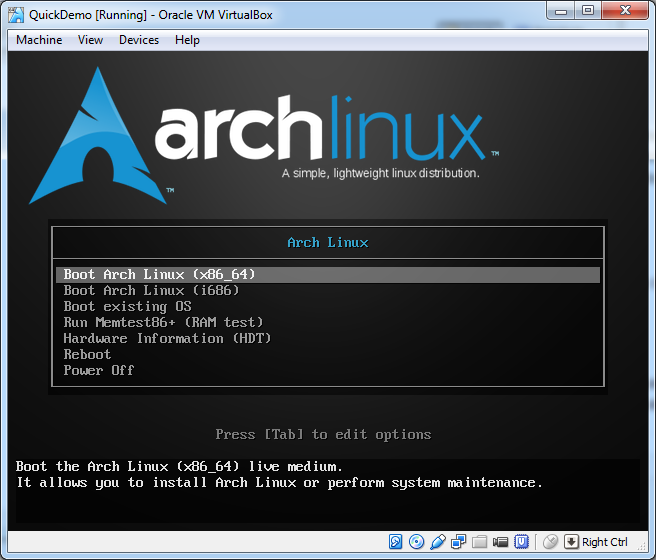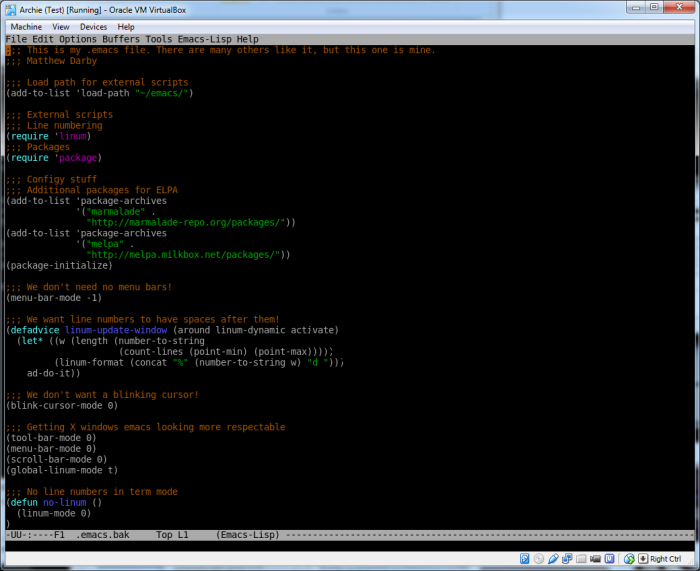A Quick Introduction
We’re taking a short (okay, long) break from the Hullet Bells posts. It’s already been a couple of months since I last updated, mostly because progress has been slow. I keep having ideas on how to refactor the fledging script system, but never get around to actually implementing them. So that’s on hold for now. In the meantime, I’ve been messing about with a couple of other things. Today, I’d like to write about my experiences with Oracle VirtualBox and Arch Linux. This isn’t going to be a tutorial on installing Arch on VirtualBox by any means. If you want that, you’d do well to check out Josh Braun’s excellent guide. When the ArchLinux beginner’s guide was not enough, Josh’s advice helped grease the wheels.
Oracle VirtualBox (or simply VirtualBox) is a virtual machine (or VM). For those unfamiliar with VMs, the concept is simple: Rather than install a second operating system via the traditional fashion of re-partitioning your hard-drive and modifying the boot loader so you can dual-boot, you run your standard operating system and boot the new one as a program inside it. The underlying operating system is called the ‘host’, and second operating system is known as the ‘guest’.
I’m running Windows (the host OS) with Sublime Text and VirtualBox open. Inside VirtualBox is an Arch Linux instance (the guest OS), running Openbox, Emacs, and Supertux. Why would anyone do this? Well, there’s plenty of legitimate reasons. For instance, as a developer you might want to test software on multiple platforms without having to drudge through rebooting or using a different machine every time you want to try something new. Or maybe you have some old applications that only run in an older version of Windows, and you’d like to use those without dusting off your ancient Dell. These are fine reasons, and there are many more. My reason was a little stranger..
I wanted to learn Emacs
Why learn GNU Emacs? Well, why not? I’m already pretty familiar with Vim, although I’m by no means a wizard. After watching a few videos of people working with Emacs, I figured maybe it was time to give it a go. I would be one of the brave, the few, to see what life was like on both sides of the editor war.
‘But Matthew,’ I hear you cry. ‘You don’t need to install Linux just to use Emacs!’ And you would be completely right. While I was toying with the idea of installing Emacs for Windows, I remembered another thing I wanted to get to grips with: Linux. I’ve had several abortive attempts over the years, usually lasting anywhere between a week to a couple of months. The high entry cost of having to leave behind Windows and its myriad useful applications ended up being too much to bear. But the future is here, and now I can run Linux in my Windows, so I can Linux while I Windows. So I decided to give both of them a go. But first I’d need a Virtual Machine to run Linux on..
Virtually a Machine
After Googling for all of thirty seconds, I came the open-source VM VirtualBox. There is an alternative in VMware Player. I picked VirtualBox simply because I had to pick between the two. It turned out to be a great choice, with almost no problems encountered at all.
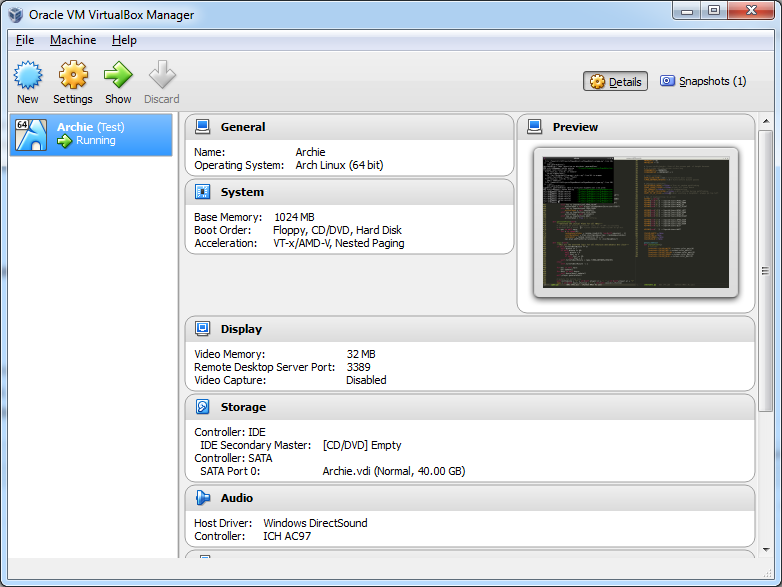
The interface couldn’t be simpler. You can run as many virtual machines as your system can handle, and creating a new machine is as easy as clicking the New button and following the wizard. All you need to set up at first is the machine name, type (Linux, Windows, other), and version (Ubuntu, XP, OS/2, etc). Allocate it some amount of memory, specify some parameters about its virtual hard drive and bam! You’re done! Grab an ISO of your favourite Linux distribution, pop it in the virtual drive, boot up the machine..
And install it just like you normally would, with a few special additions/omissions for doing it in VirtualBox. Again, I’m not about to provide a big ol’ tutorial. That’s already been done, and it’s been done very well. Some of the nice features you get when working with a supported VirtualBox OS:
- Shared clipboard!
- Ability to seamlessly move the mouse and keyboard between operating systems without having to explicitly regain control from the guest!
- Other stuff I haven’t yet discovered!
It’s super simple and a pleasure to work with, at least for my current requirements.
Arch Linux
Why Arch? Well, I’m a big fan of lightweight stuff. Arch comes with just enough to get you going, and a great package manager (pacman) to help you get the stuff that you want. If you’re bit of a Linux penguin, you may understand my surprise at the fact I had to download sudo! That’s right, that’s how lightweight it is. Installation and initial set-up took me about half a day in total. This is keeping in mind I’m not very familiar with Linux installation, especially after such a long period between efforts.
One of the things I really like about running a virtual machine is that you don’t really have to worry about irrevocably screwing up your physical box. Things like disk partitioning are usually terrifying exercises in double, triple-checking your numbers, especially on a system that already has an OS installed. So without those worries, I was able to play about a bit and step out of my normal comfort zone. After that, it’s just going through the motions of installing the guest OS, enabling the network, setting the clock..
Then it was time to install Emacs. I took a deep breath and typed
sudo pacman -Sy emacs
and it was done!
Emacs on the Terminal
I ran through the Emacs tutorial in about an hour. I was amazed at how different the whole experience was from Vim. The look and feel were completely different, for one thing. A menu bar? Wow, I hadn’t seen one of those on a terminal editor since Edit! And the editing wasn’t modal like Vim: None of this switching between Normal and Edit mode. Of course, there were also little surprises. Yank means ‘paste’ in Emacs, while it meant ‘copy’ in Vim. There’s zero one-key short-cuts for things: Want to go to the start of the line you’re on? Ctrl+A will do it in Emacs, while ‘0’ will do it in Vim. Want to copy that line? ‘yy’ will do that for you in Vim. But you’ll need to either ‘mark’ (select) the line in Emacs and ‘kill’ (copy) it without deletion, or delete the whole line and ‘yank’ it back in, with the end result of the line being on Emac’s equivalent of the clipboard. The key sequences for these look like:
#1: Ctrl+a (go to start of line), Ctrl+Space (Place marker), Ctrl+e (Go to end of line), Meta+w (‘Kill’ without deletion)
#2: Ctrl+Shift+Backspace (‘Kill’ the line and delete it), Ctrl+y (‘Yank’ the line back)
Woah. All the simple things suddenly seemed very difficult. In reality, you get used to the extra keystrokes quite quickly. And if it really bothers you, there’s Emacs extensions and modes out there for making Emacs behave more like Vim! Which brings up a good point: Emacs is extensible. Like, crazy extensible. Thanks to its built-in language Elisp (Emacs Lisp, a Lisp dialect), it wouldn’t be hard to implement a single key-chord command that would perform one of the above methods. Indeed, the same thing could be accomplished with a macro (a recorded set of key presses), a bit of functionality common to both Vim and Emacs. In any case, moving on..
Here’s how Emacs looks on the terminal:
Not super hot. I spent a lot of time trying to get custom themes working and looking good, but it’s not an easy task. Especially when Emacs only wants to work with 256 colours! After a lot of wasted time trying to get a full colour terminal (if you figure this out, let me know), I decided to just install Xorg.
Emacs in Openbox
Initially, I went with the safe choice: The Gnome Desktop Environment. I’d used it in the past, and it was pretty okay back then. But wow, does it take a long time to start-up? And you have to log-in, what a mess. I ditched that quickly and continued my adventure outside my comfort zone. I installed Openbox, a lightweight window manager. When I first booted it up, I didn’t realise it was loaded:
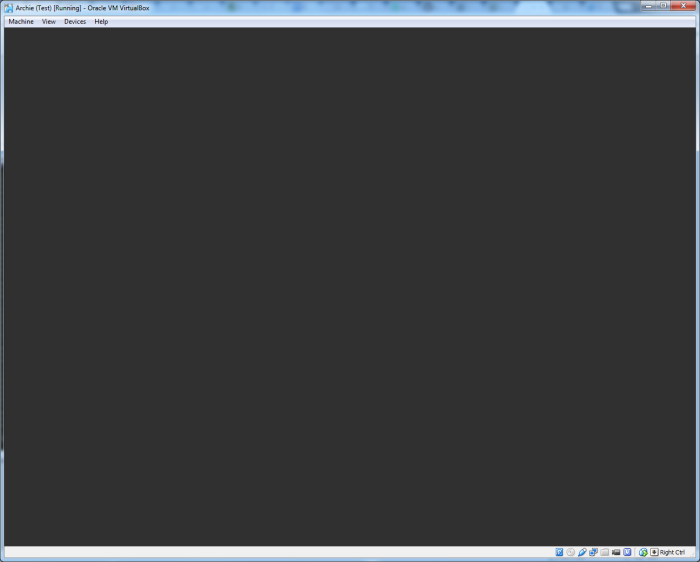
That’s it. That’s what Openbox looks like. A right click reveals a menu in which you can open up X programs normally. I’ll talk about Openbox a bit later, but first, here’s what Emacs looks like under X:
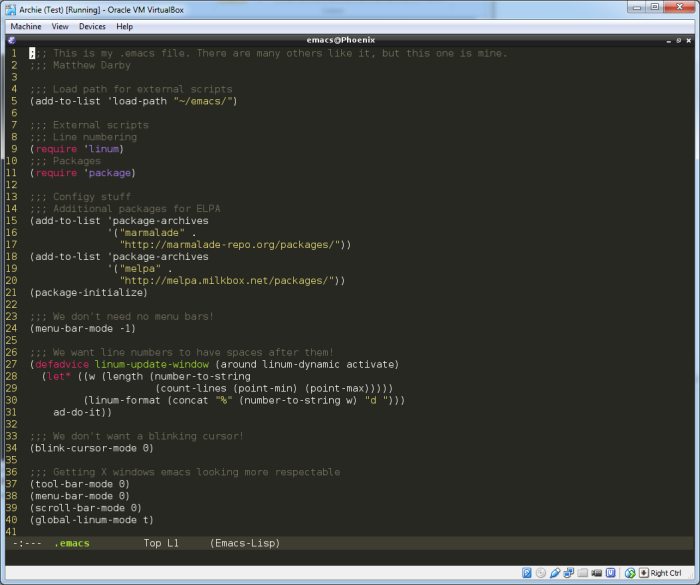
Quite different, right? If the colour scheme looks familiar, it’s because it was inspired by Sublime Text‘s monokai theme. Installing the theme was easy. I had to configure the in-built (as of March 2013) Emacs package manager to use the Melpa and Marmalade package repositories, and then just downloaded the theme via that! A quick config change in my .emacs file, and there we go. The comfortable look of Sublime Text, the power of Emacs.
Next time, I’ll be posting about my experiences with emacs so far. I’ll highlight a couple of interesting features and extensions that I like, and maybe even convince some of you to give emacs a shot!